How to Install TiviMate on your Android device (Firestick, Android Tv, Google TV)
1.From the Home Screen of your device, hover over the Find button and then click the search box.
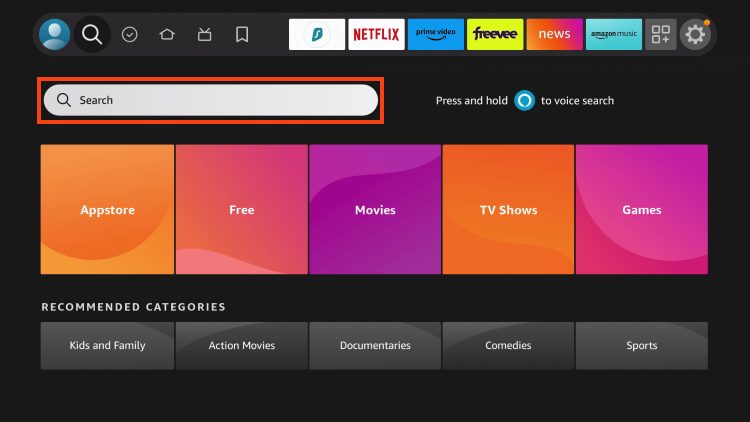
2. Search for and select Downloader.
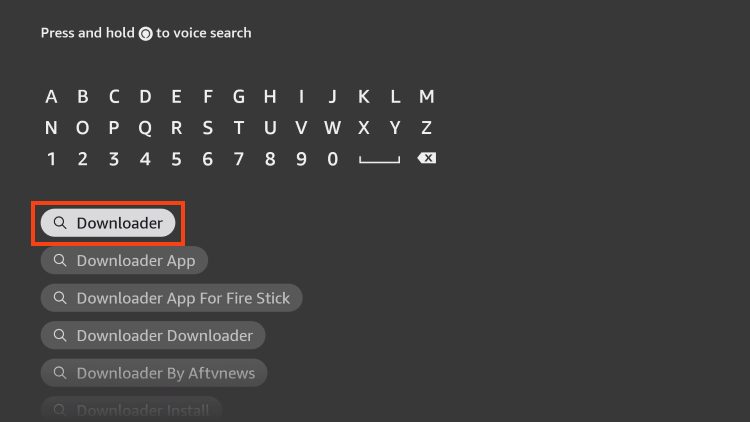
3. Choose the Downloader app.
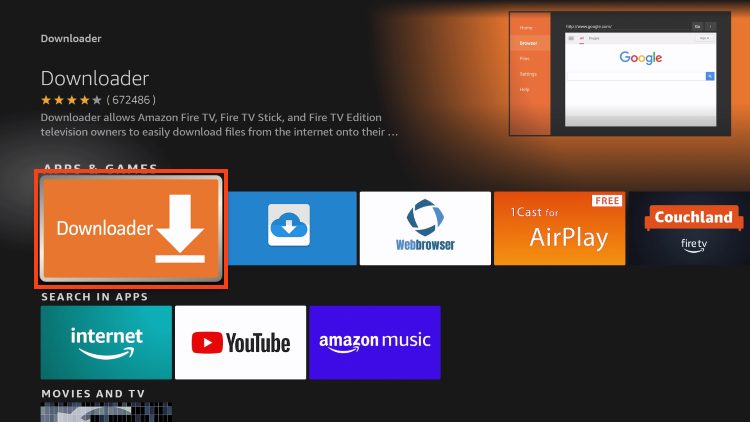
4. Click Download or Get.
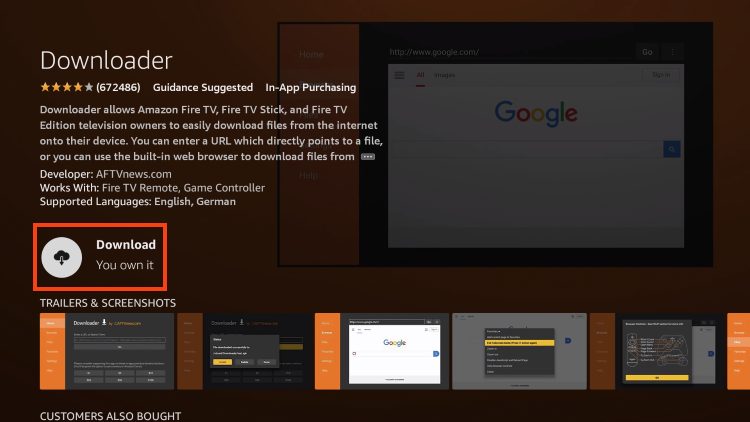
5. Wait for the app to install.
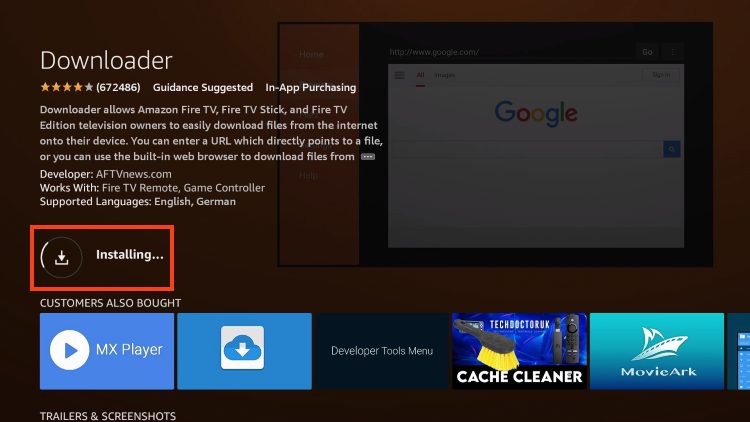
6. You will then encounter Downloader Ready to launch! message.
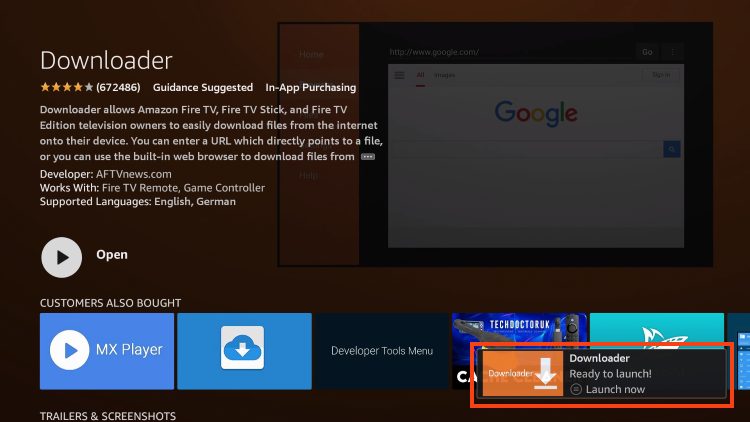
7. Return to the Home Screen to hover over Settings and click My Fire TV.
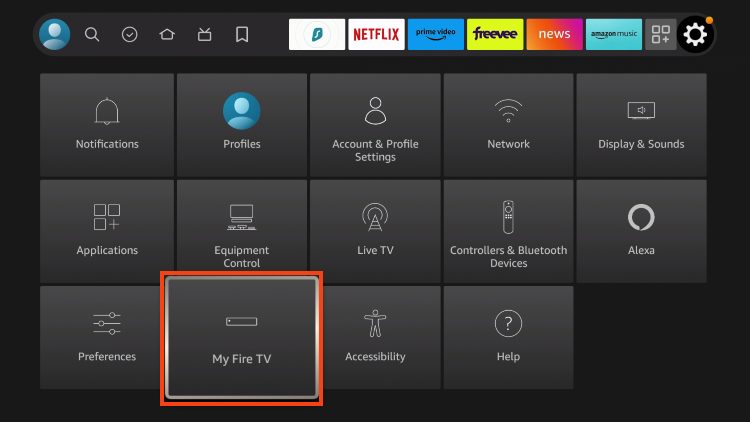
8. Choose Developer Options.
IMPORTANT: Please see the notes below if you do not see Developer Options on your screen.
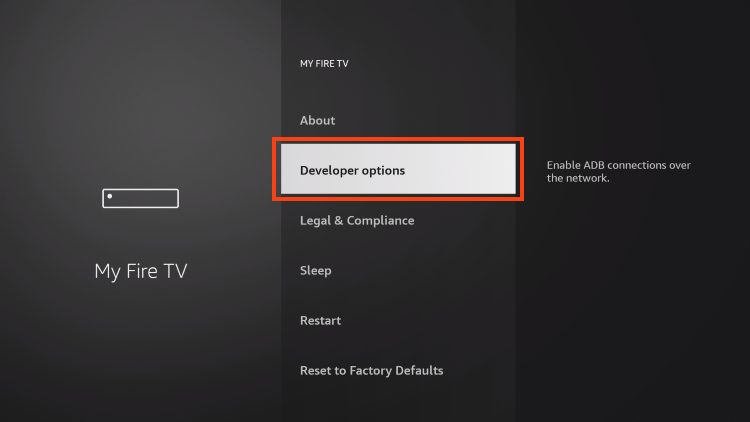
9. Click Install unknown apps.
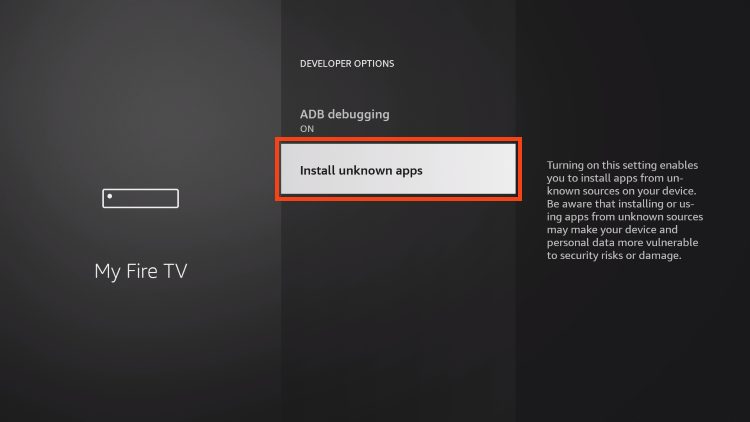
10. Find the Downloader app and click it
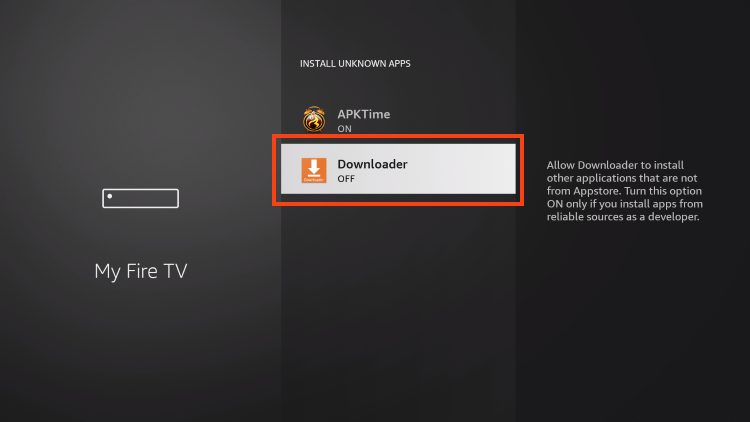
11. This will turn Unknown Sources to On for the Downloader app and enable side-loading on your device.
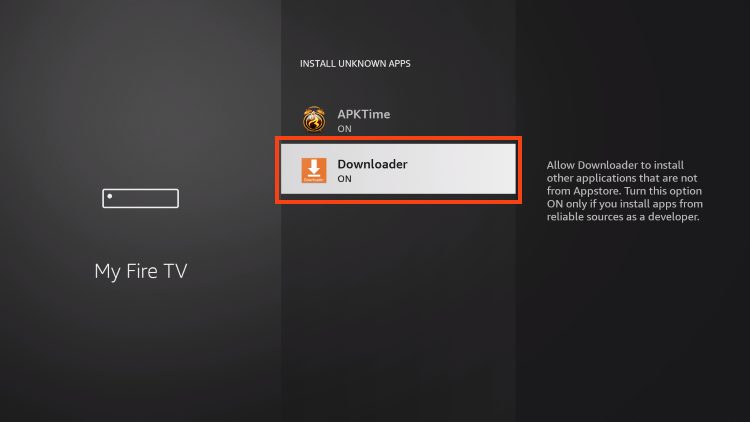
Developer Options NOT Available?
If you are unable to locate developer options within settings, follow the instructions below to enable this to use the Downloader App.
1. Hover over the Settings icon and click My Fire TV

2. Click About.
Note: Notice Developer Options is missing.

3. Hover over Fire TV Stick and click the OK button your remote 7 times to become a developer.

4. Click the back button on your remote and you will notice Developer Options is now showing within My Fire Tv.
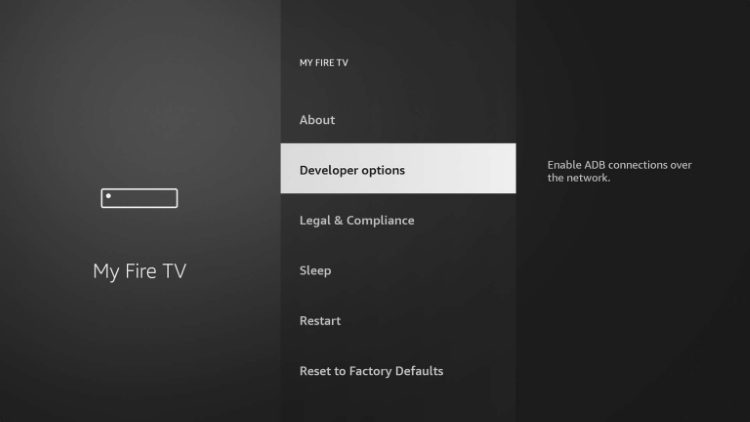
Step 2 - Install TiviMate
1. Launch the Downloader Application.
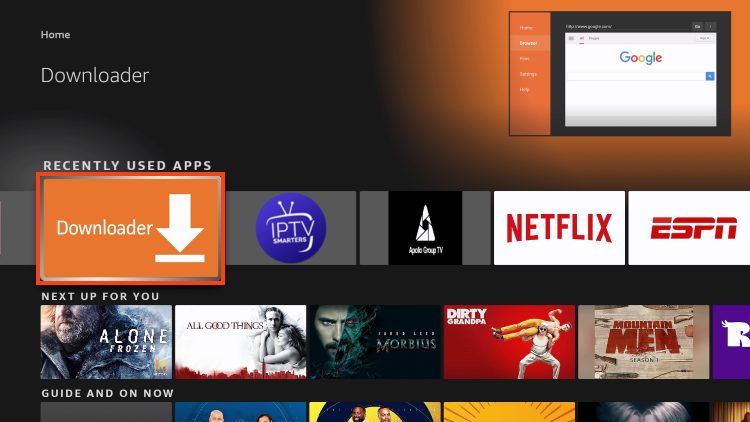
2. Hover over the URL bar and click the select button on your remote
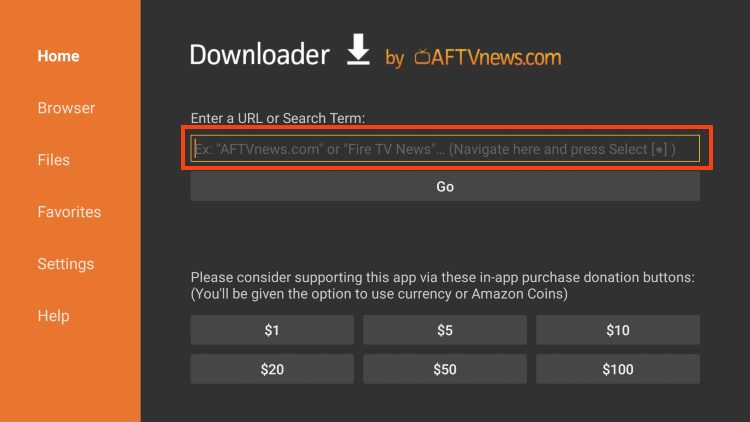
3. Type this unique download code 366972 and click Go.
4. You will then encounter a Redirect page.
5. Wait for the app to install.
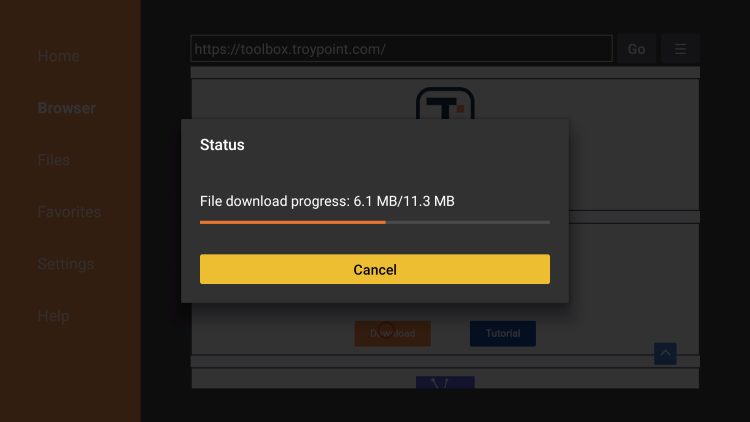
8. Click Install.
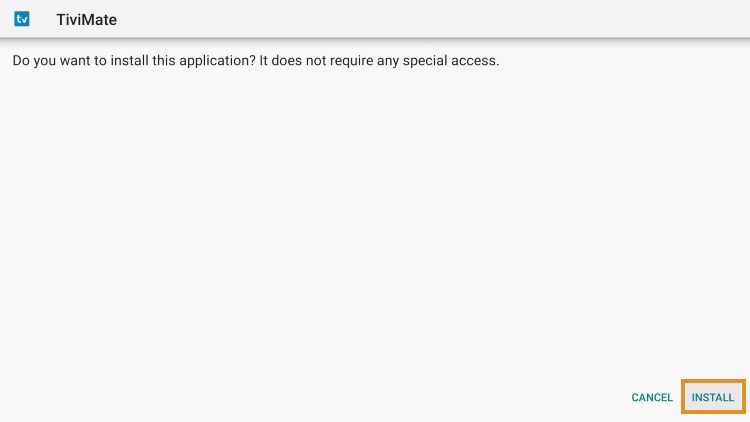
9. You will then encounter TiviMate Ready to launch! message. Click Done.

10. Click Done.
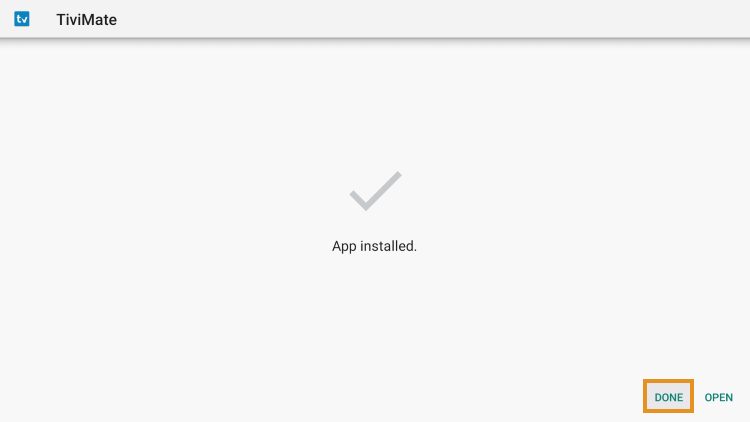
11. This will take you back to the Downloader app. Click Delete to remove the installation file.
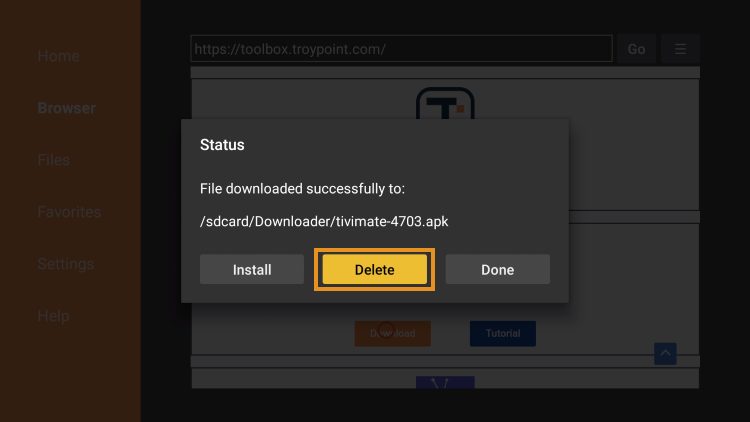
12. Click Delete again.
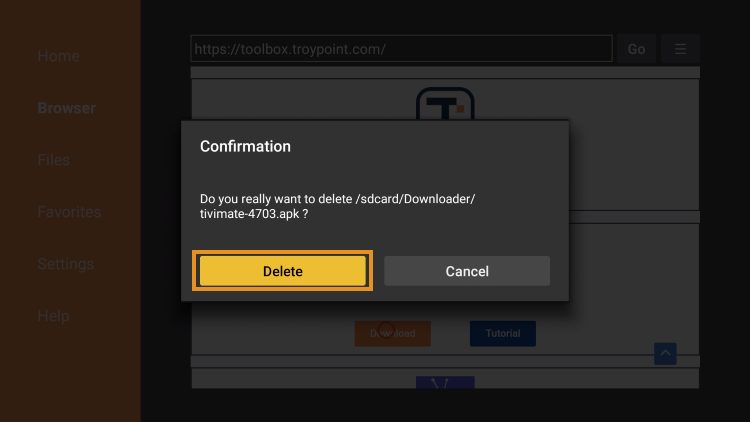
Installation is now complete. Continue reading to learn how to set up TiviMate on your preferred device.
NOTE: If you are using an Android device and prefer to install the app from the Google Play Store, use the link below:
The steps below show how to set up TiviMate Free version.
1. Open TiviMate App and click Add Playlist.
2. Choose Xtream Codes.
3. Now enter your unique login information. Starting with the Server Address, followed by your username and password. Uncheck the "Include VOD" box.
4. Click Next.
5. You will then see a Playlist is processed message with Channel count and your Playlist name. Change the Playlist Name to: Outlet Media. Click Next.
6. Choose Your Playlist.
7. Click OK.
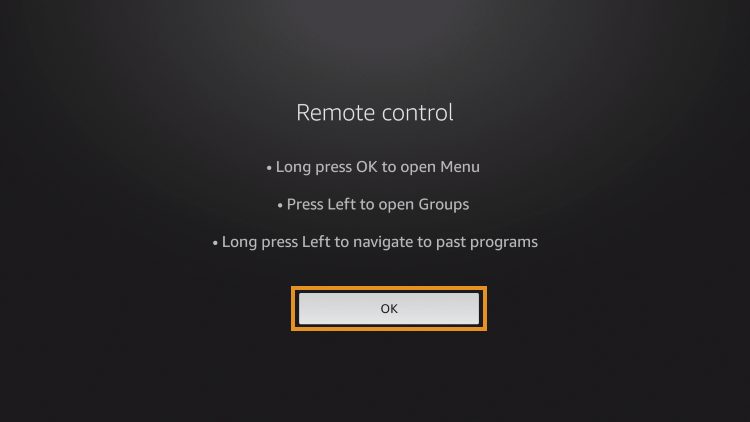
11. TV Guide will import and you are able to start viewing!
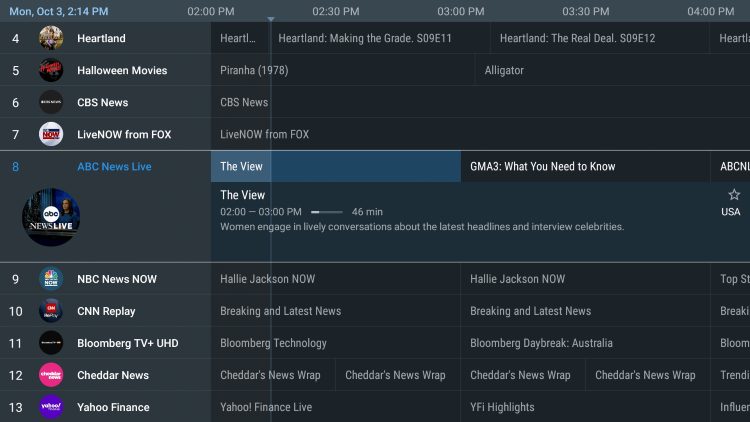
It is important to note that those who choose to use the Free version of TiviMate will miss out on tons of fabulous features.
For example, if you try adding a channel or channels to favorites you will be prompted with the following message:
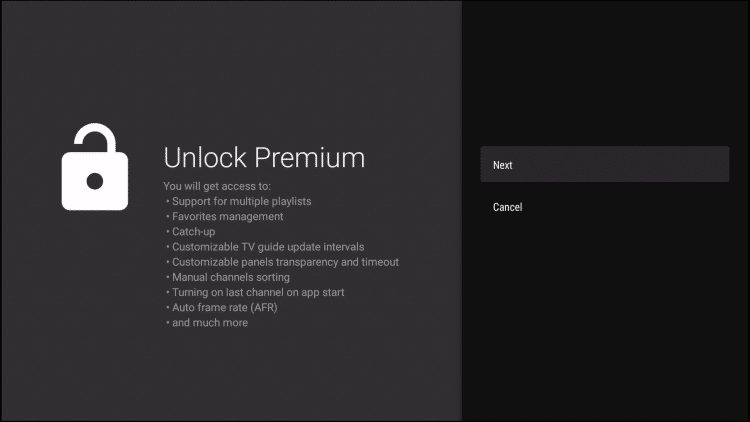
For those who wish to use the free version, simply click Cancel and continue with the TiviMate App.
If you purchase the premium option through the TiviMate Companion app, we can log in for added benefits.
If you need to create an account, you can follow the instructions below on how to do that through Google Play Store.
How to Purchase & Set Up TiviMate Premium
The guide below provides instructions to purchase and set up TiviMate Premium.
Step 1 – Install TiviMate Companion App via Google Play Store
TiviMate premium costs only $9.99/yr with an additional lifetime subscription option available for $29.99.
This covers up to 5 devices which you can manage within the TiviMate Companion App.
Prior to installing TiviMate Premium, users must register for an Account via the TiviMate Companion App.
This app is only available in the Google Play Store, therefore must be installed on Android Device or through BlueStacks or another Android emulator. The last option is to contact support for help purchasing a slot.
If you do not have an Android phone or device, you must install the BlueStacks emulator on your PC to access the Google Play Store.
How To Install Android Apps on PC
Once installed, use the instructions below to set up a TiviMate Premium Account.
1. Open the Google Play Store on your Android Device. We are using Bluestacks in this tutorial on my Windows PC. Search for “tivimate companion” and select the first choice.
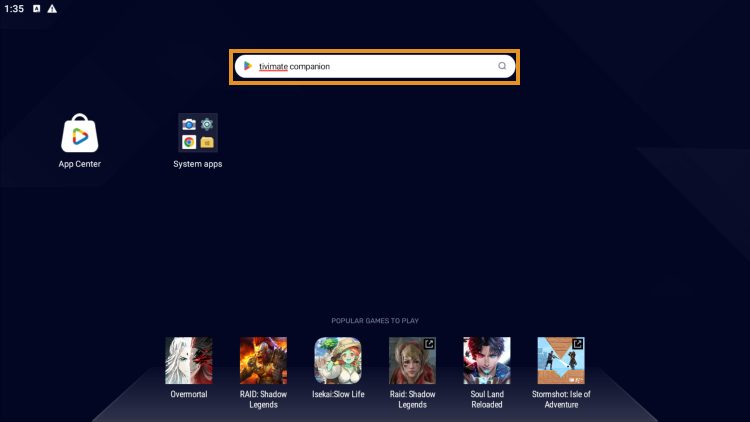
2. Click Install.
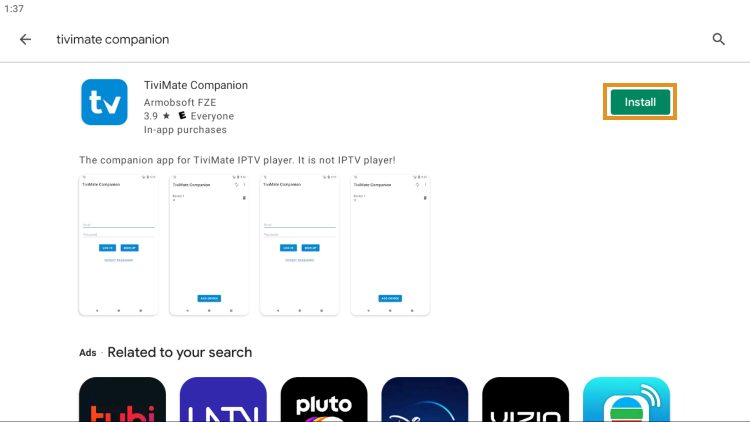
3. Wait for TiviMate Companion to install.
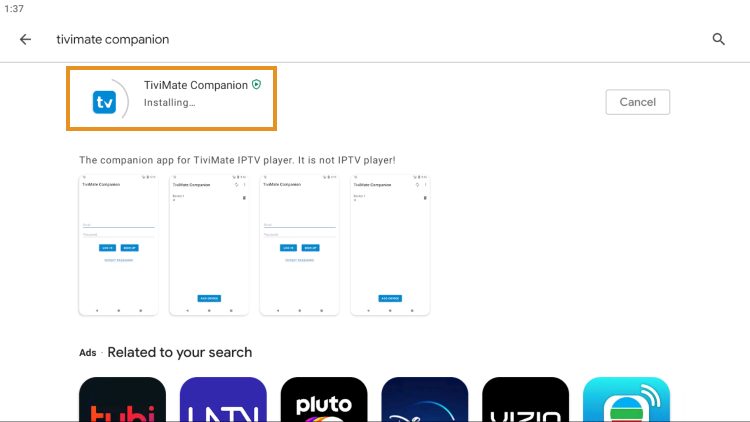
4. Click Open.
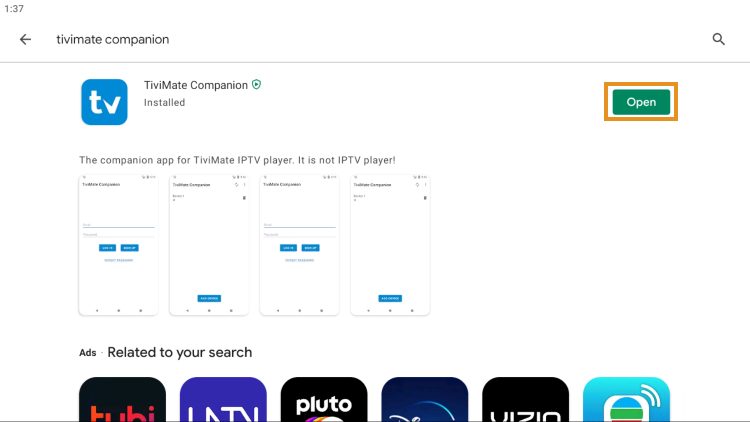
5. Click Account.
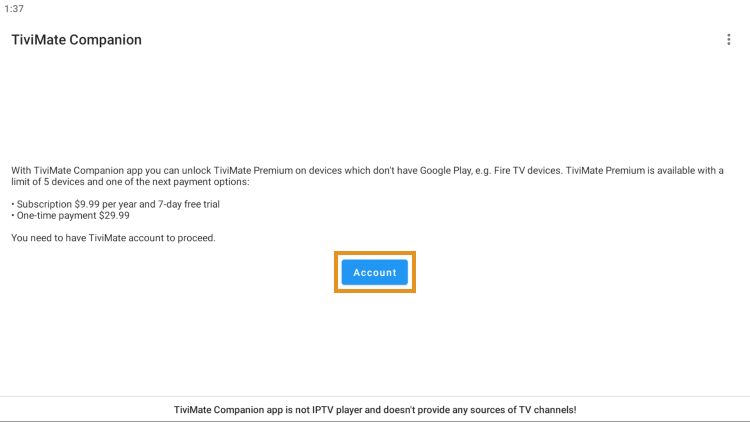
6. Enter your preferred username and password and select Sign up.
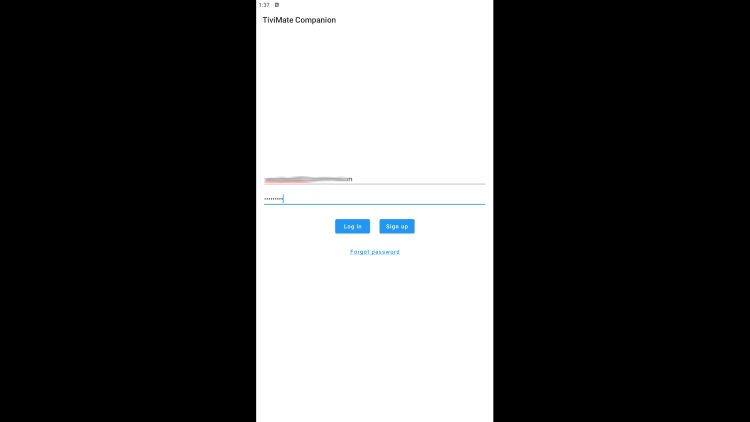
7. Re-enter your password and click Create account.
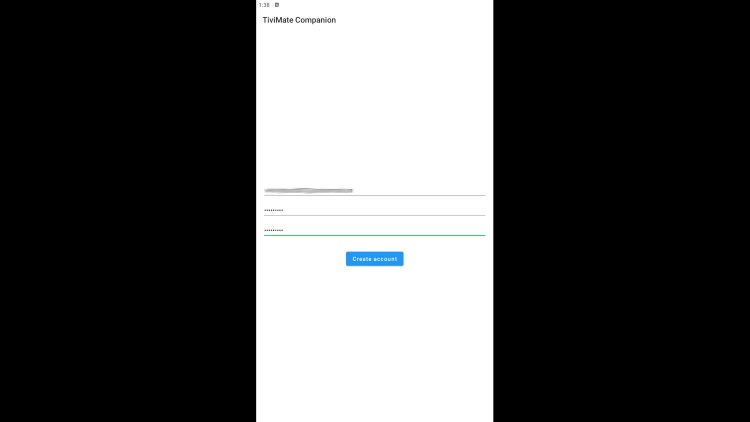
8. Choose the subscription package of your choice and enter your payment information.
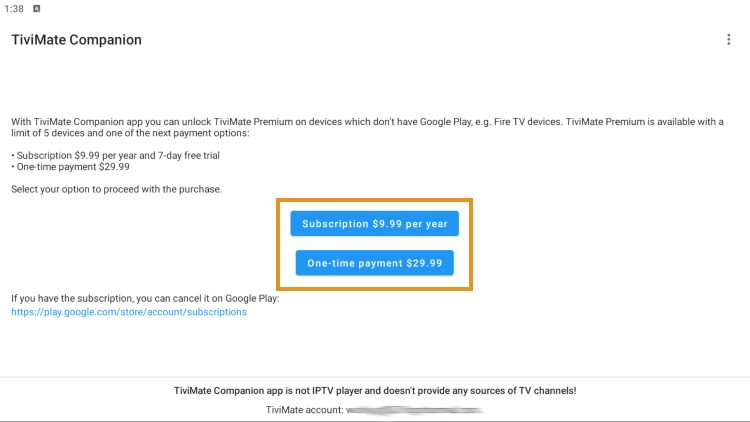
9. Registration is complete!
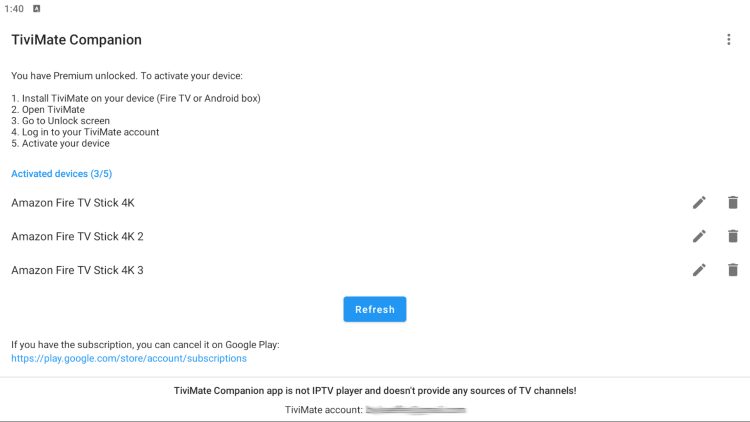
Be sure to write down or remember your login information to sign into the TiviMate App.
Step 2 - Login to TiviMate Premium
After you have created your TiviMate Premium account, we can login to the service within the TiviMate app we previously installed.
1. From the home screen, select Settings.
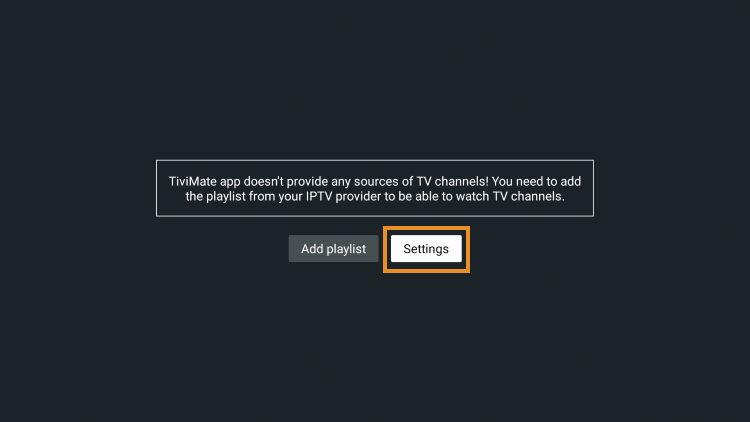
2. Choose Unlock Premium.
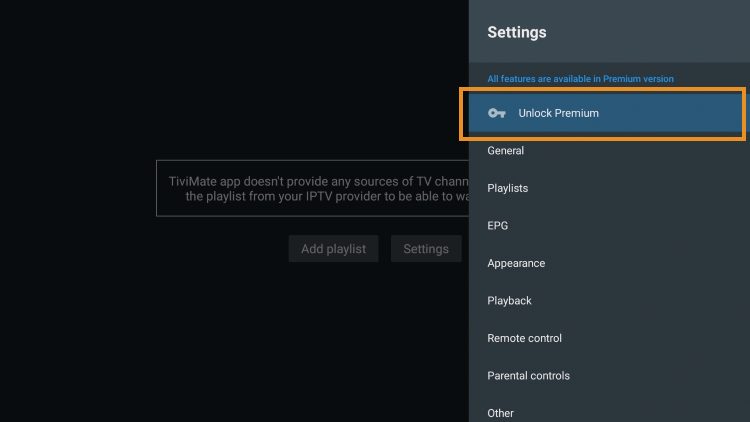
3. Click Next.
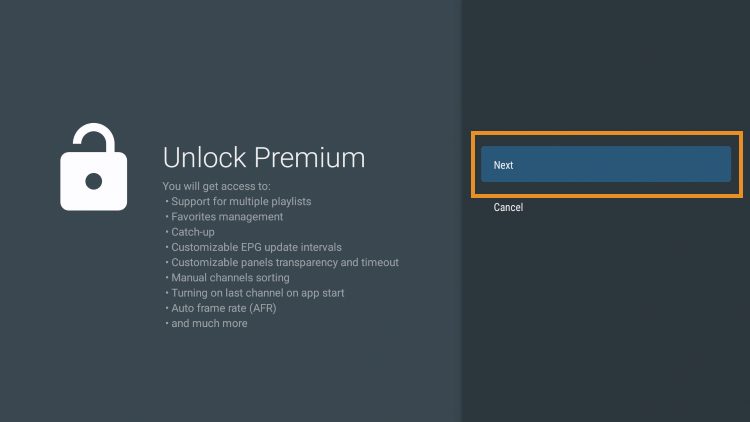
4. Choose Account.
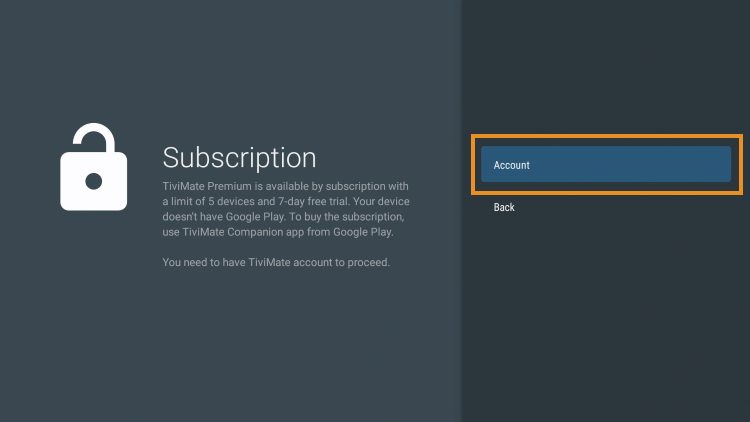
5. Enter your TiviMate Premium login credentials.

6. Click Next.
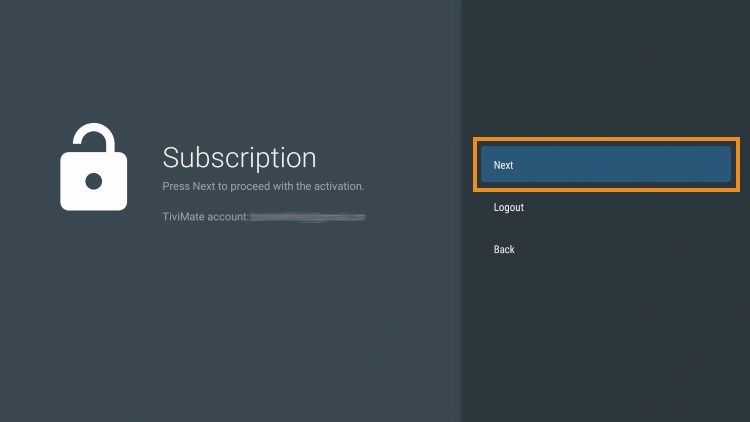
7. Enter the device name of your choice and click Activate.
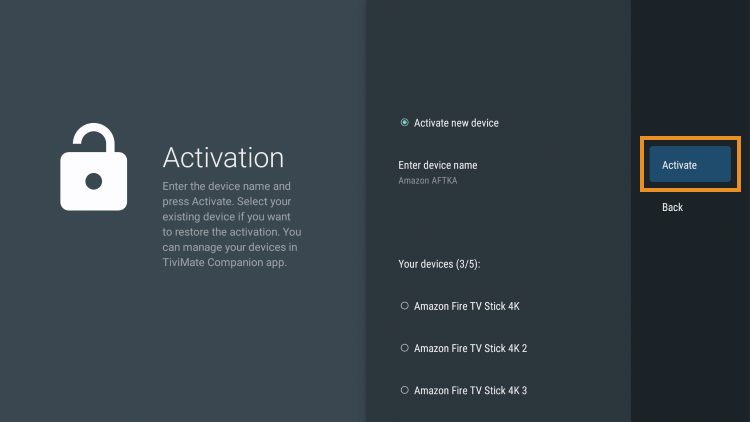
8. Click OK.
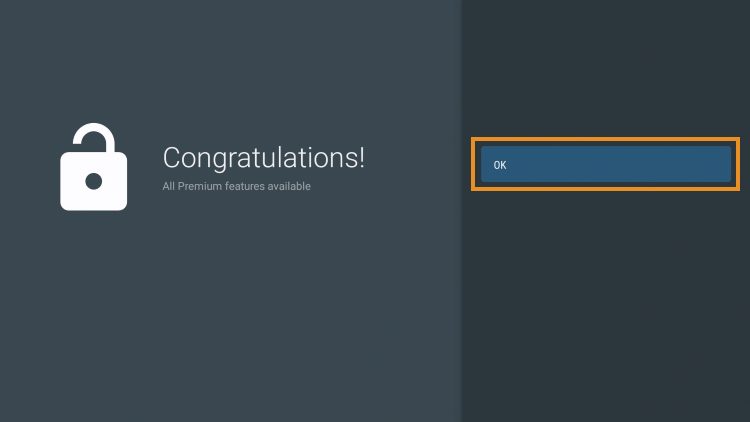
That’s it! Once logged in, you will have access to all premium features of the app for an enjoyable experience.
