Like most players, without using the premium version there isn’t much sense in using this app.
We suggest first installing the free app via the instructions below. If you like the app, you can register for the premium version and we cover that below as well.
1. From the Main Menu scroll to hover over Settings.
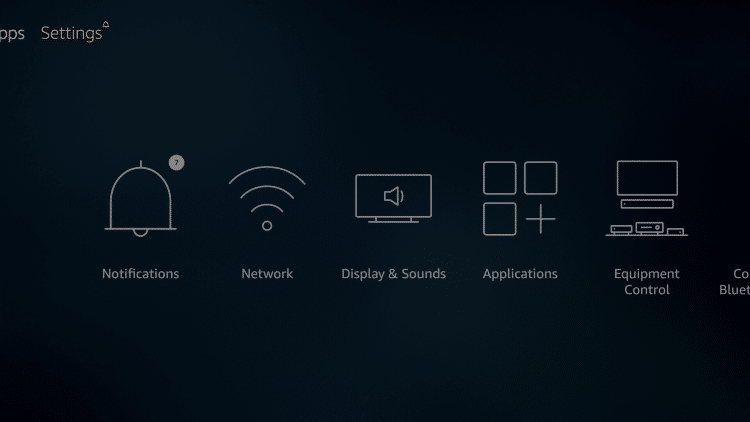
2. Click My Fire TV.
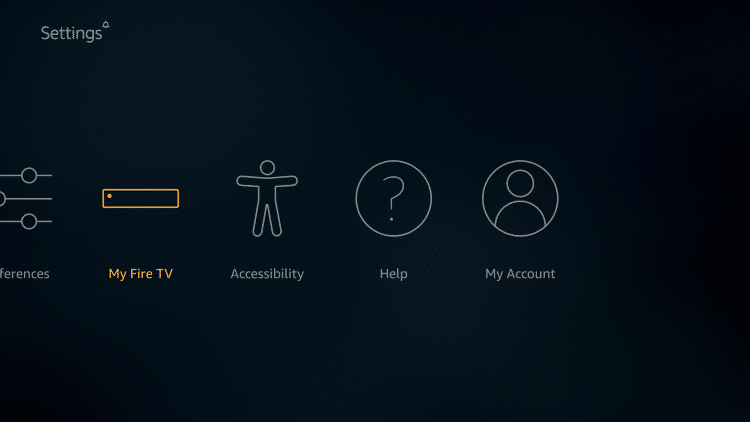
3. Choose Developer Options.
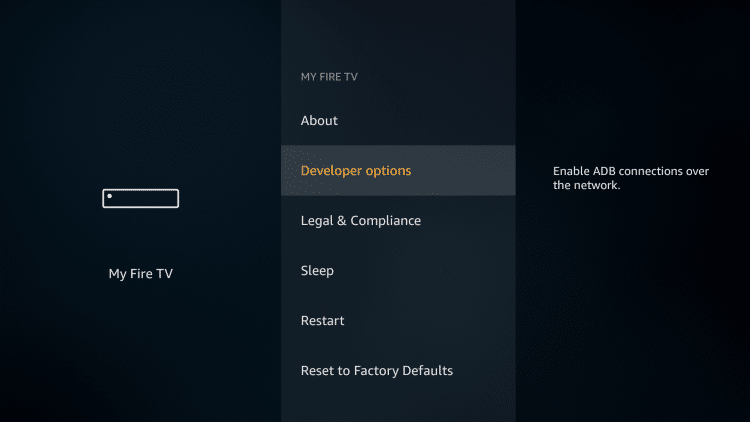
4. Click Apps from Unknown Sources.
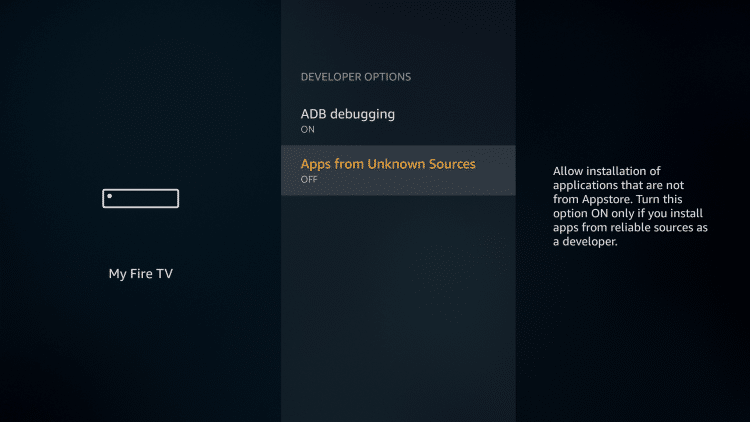
5. Choose Turn On.
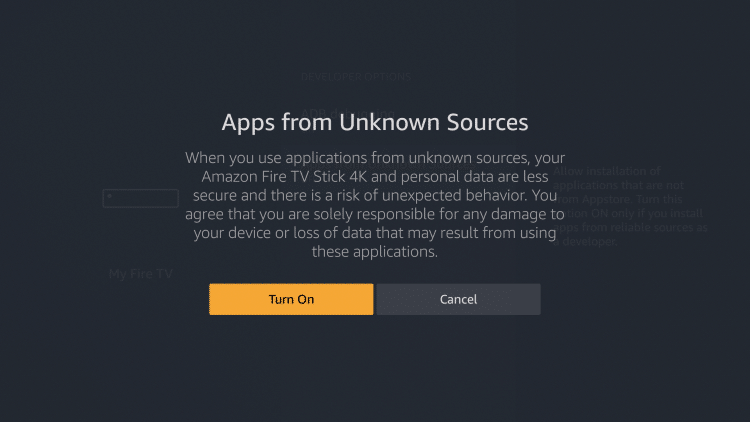
6. Return to the home screen and hover over the Search icon.
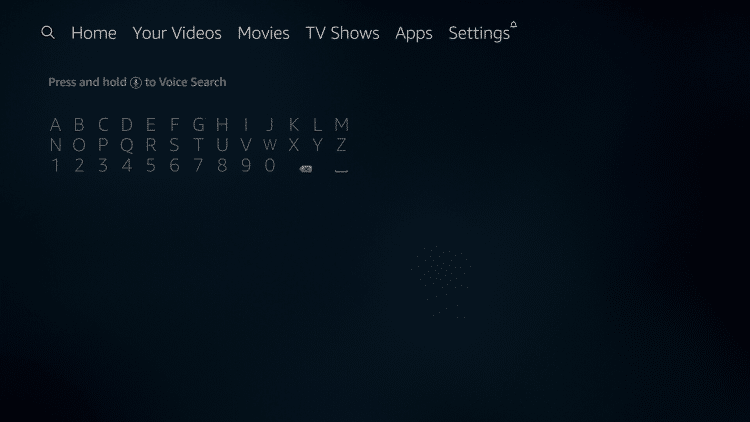
7. Type in Downloader.
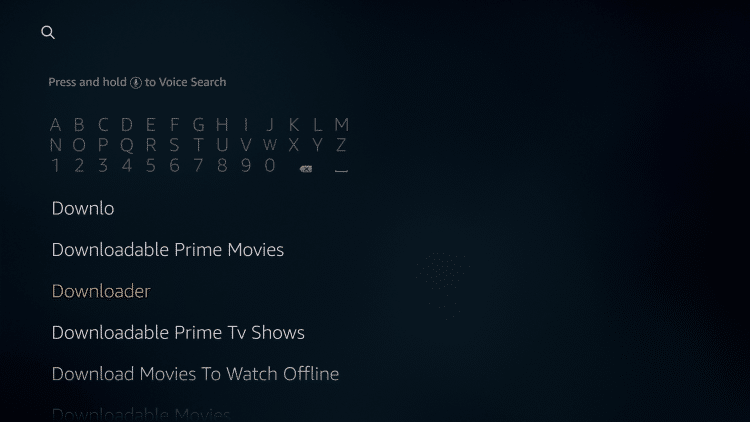
8. Select the Downloader app.
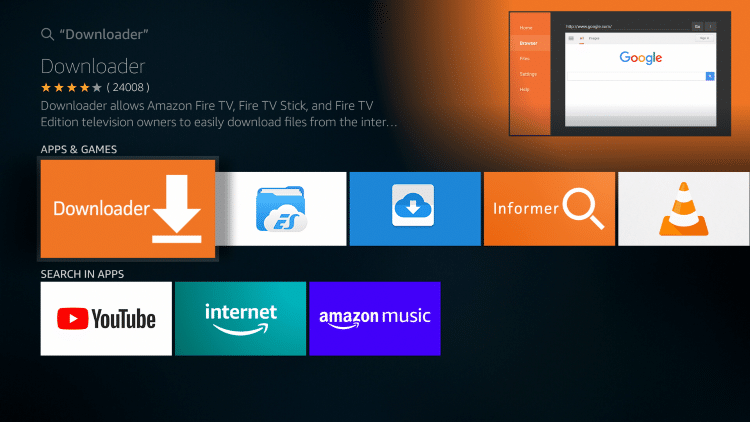
9. Click Download.
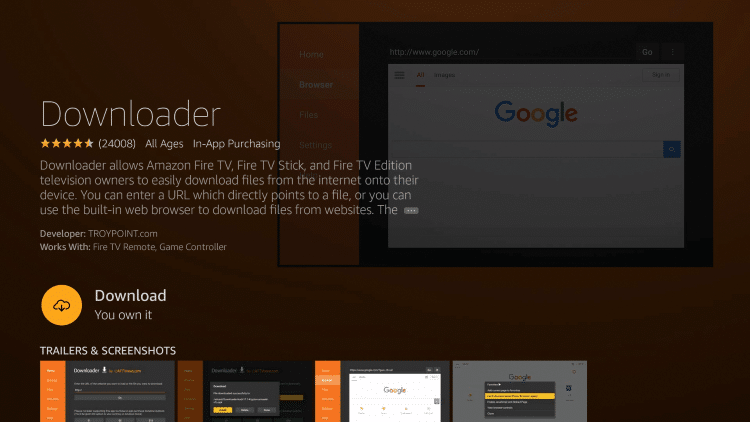
10. Click Open.
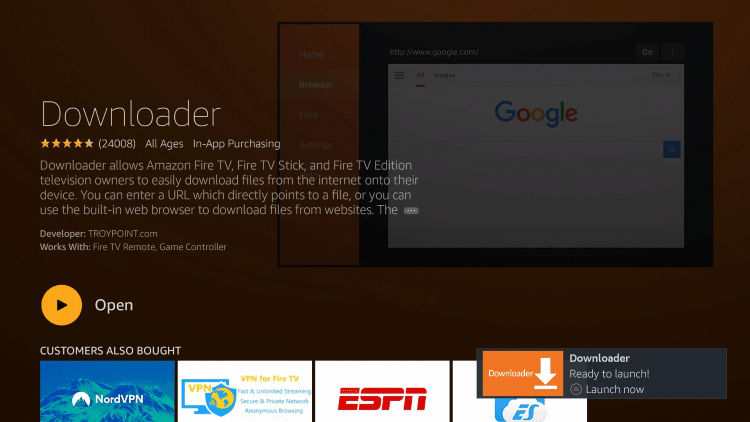
11. Select Allow if presented with this prompt.
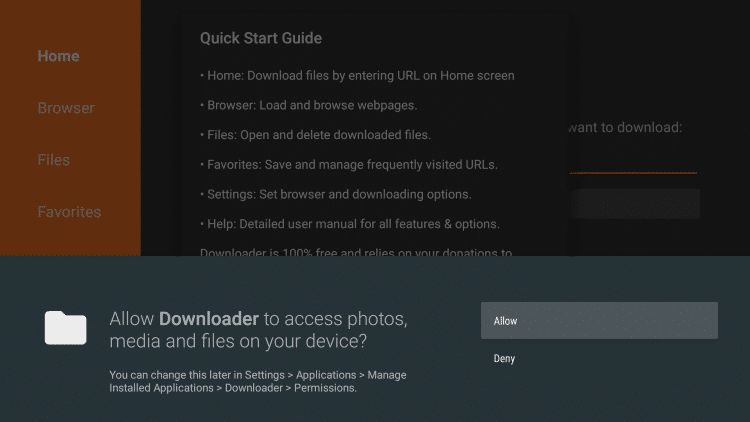
12. Click OK.
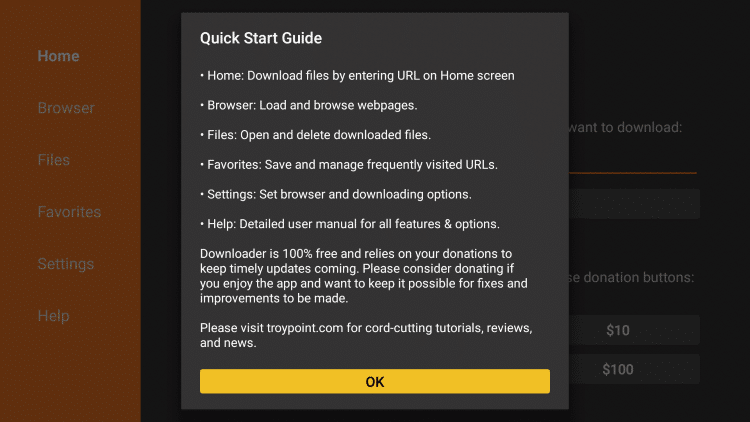
13. Click the search bar.

14. Type the following URL exactly as shown here: https://troypoint.com/im and click Go.
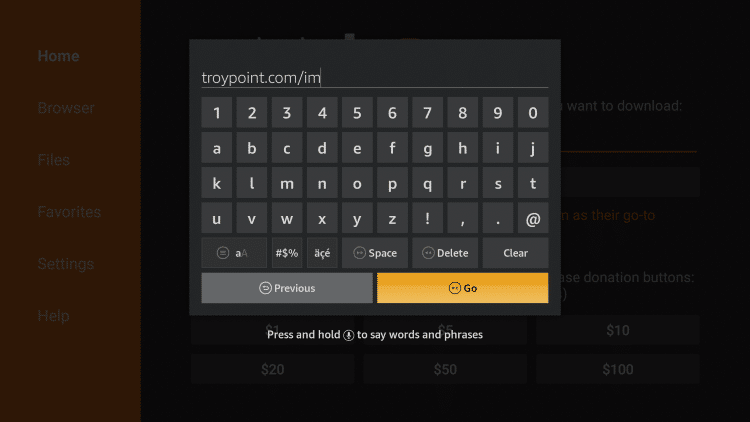
15. Wait for file to download.
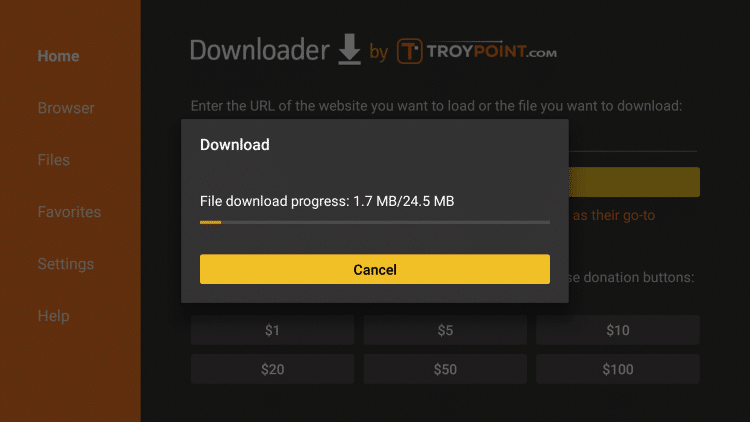
16. Click Install.
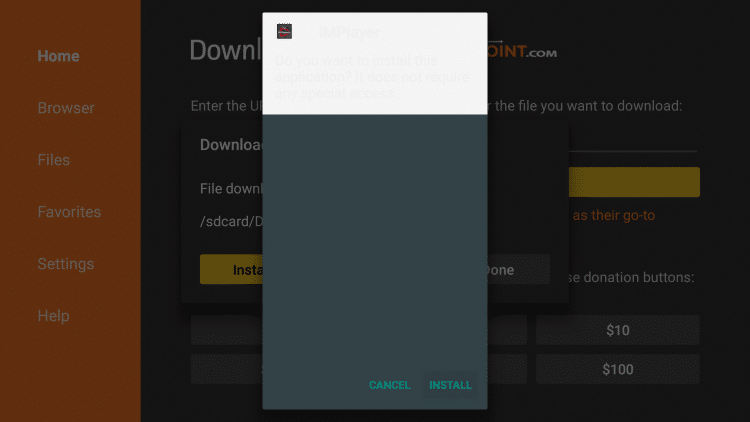
17. Click Done.
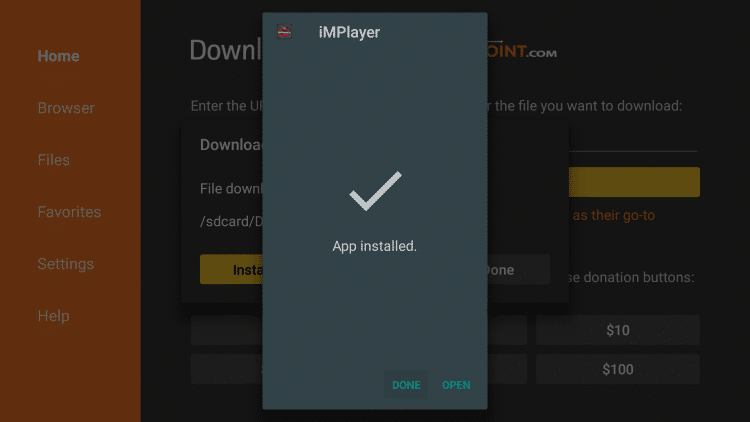
18. This will take you back to Downloader. Click Delete.
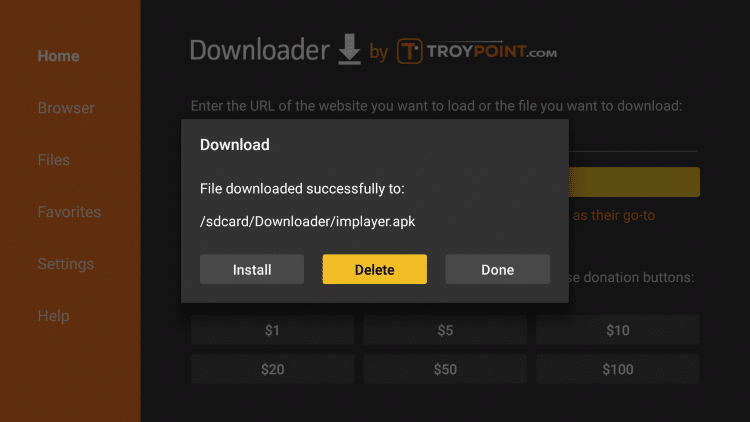
19. Click Delete again.
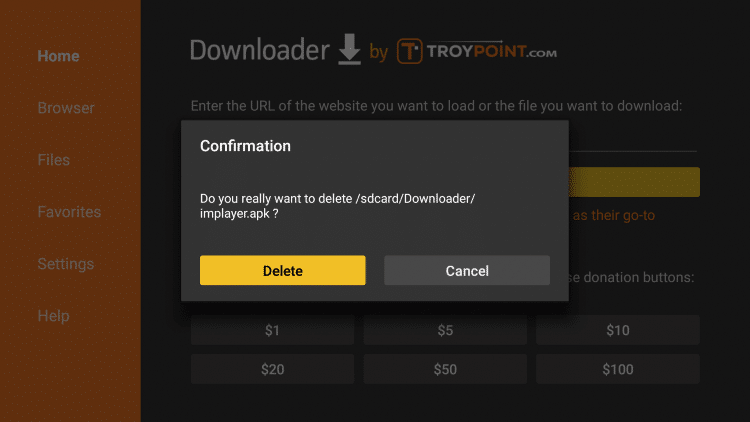
20. Hold down the home button on your remote and select Apps.
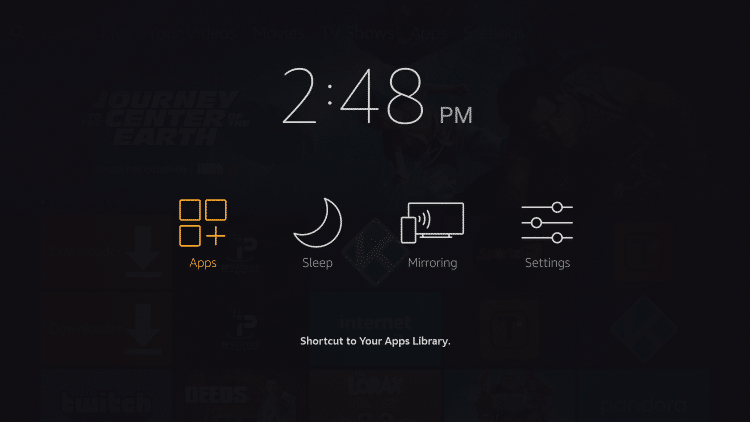
21. Scroll to the bottom and hover over iMPlayer. Click the Options button on your remote (three horizontal lines). Then select Move.
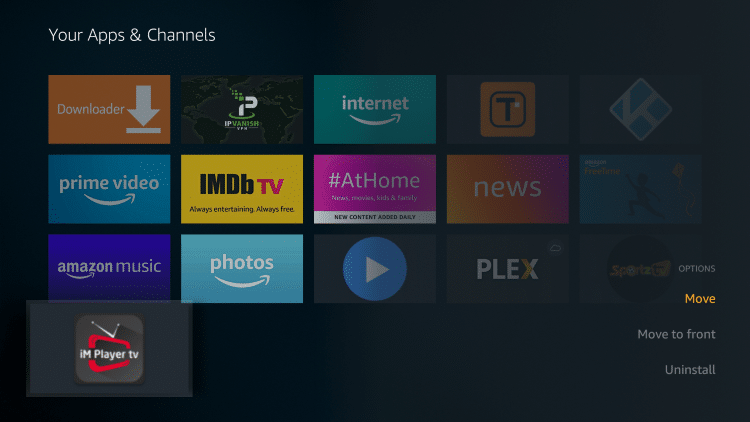
22. Drag iMPlayer to the top of your apps list and click to drop.

23. Launch iMPlayer and click Allow.
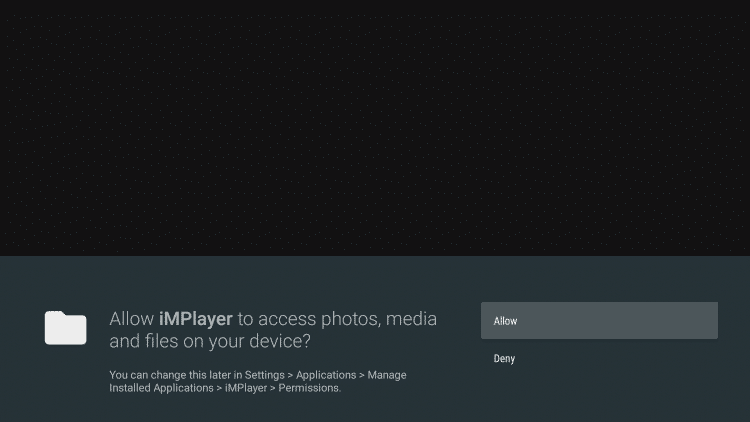
24. Choose whichever theme you prefer.
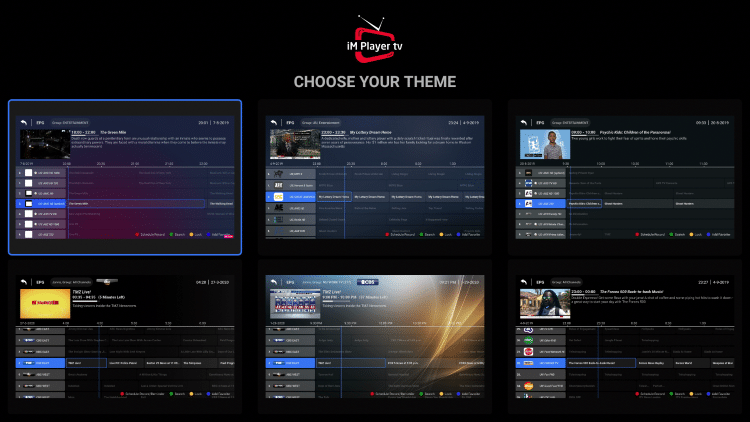
25. If prompted with an update click the Update button.
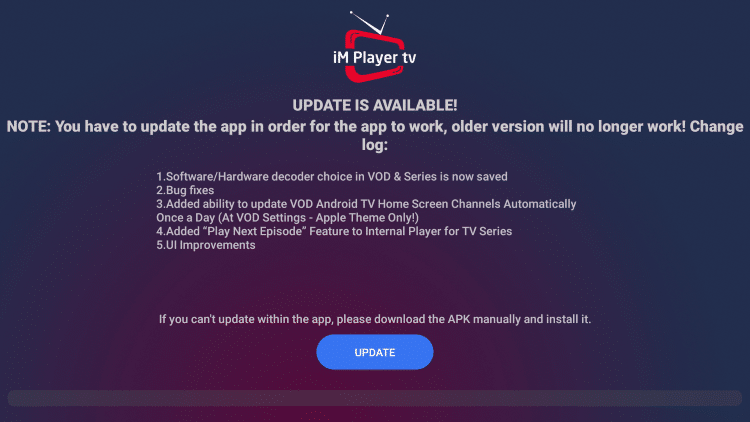
26. Wait a few seconds for iMPlayer to update.
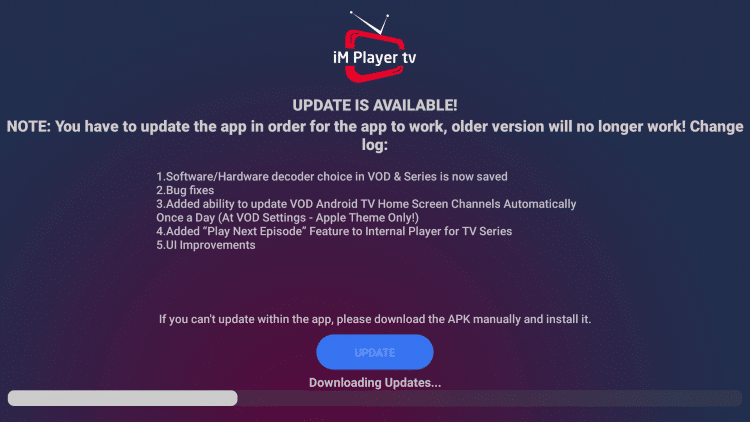
27. Click Install.
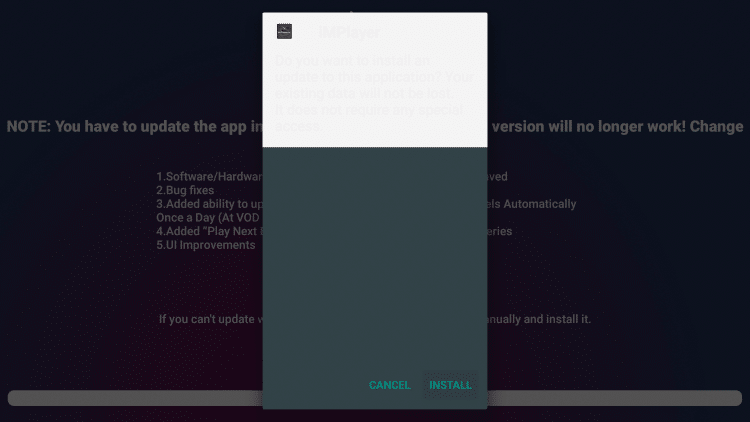
28. Click Done.
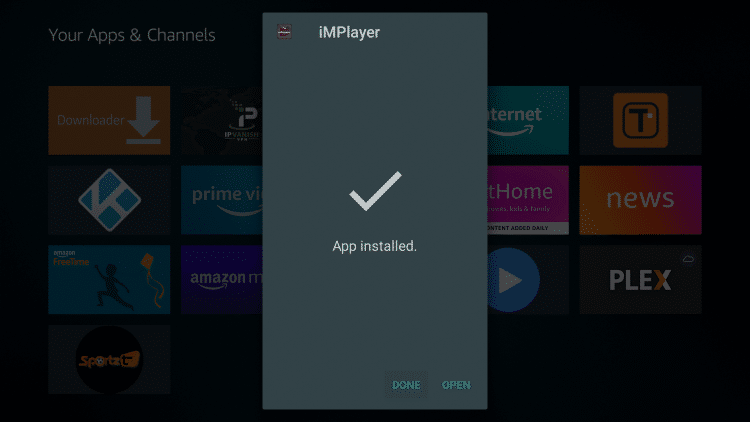
29. Relaunch the iMPlayer app.

30. That’s it! You have successfully installed iMPlayer. I suggest following further instructions below for setting up the IPTV player.
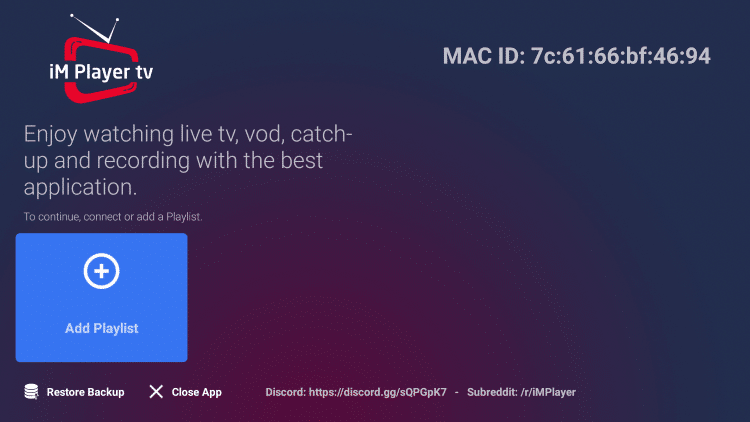
iMPlayer Setup
After installing the iMPlayer application on your device you will need to go through the setup process.
Follow our short guide below for setting up iMPlayer with your preferred IPTV service.
If you need an IPTV service, a simple search on YouTube or Google will provide you with hundreds of services to choose from.
1. On the home screen of iMPlayer click Add Playlist.
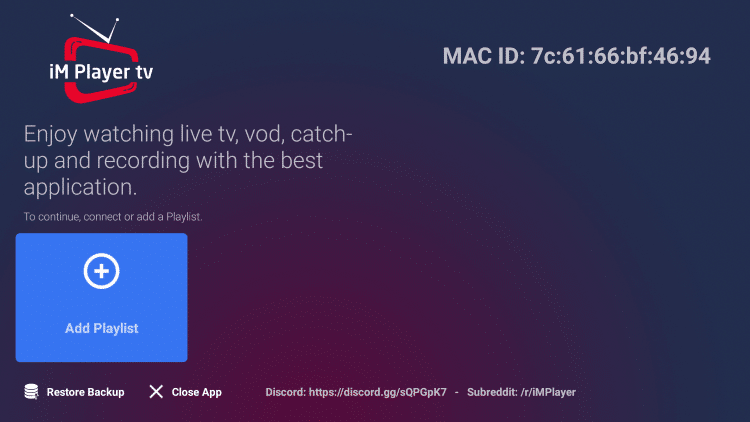
2. Once on this screen, you can either log in with an M3U URL or Xtreme Codes API.
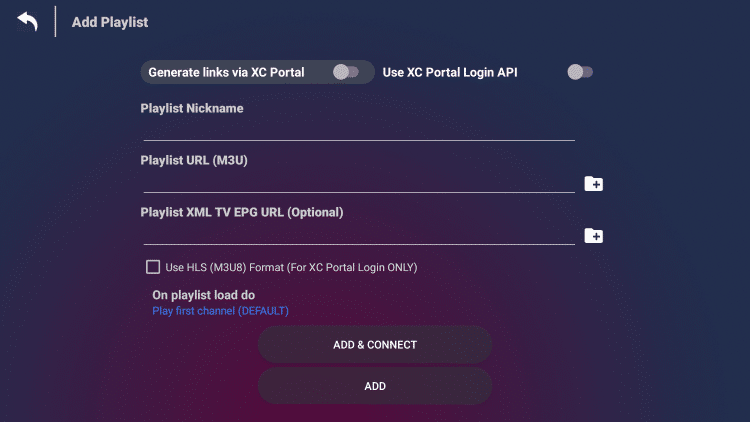
Because these M3U URL’s are so long to type, we recommend using an API or Xtream Code.
